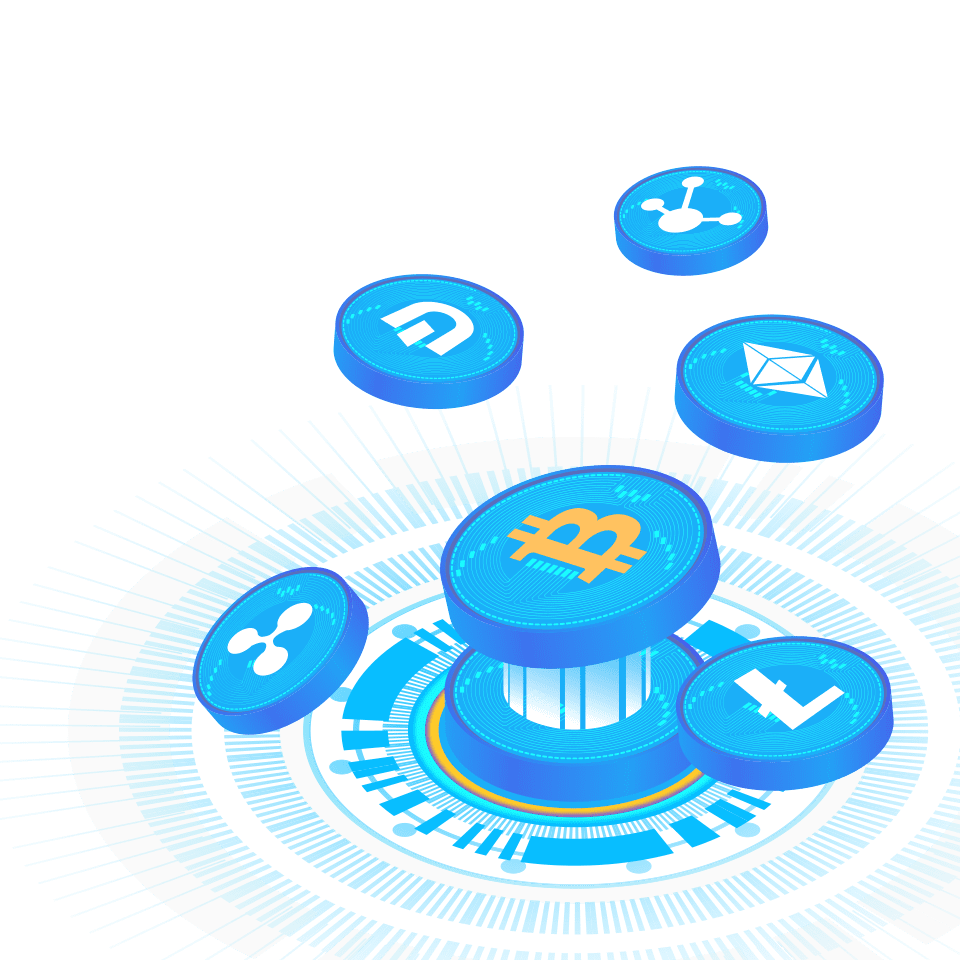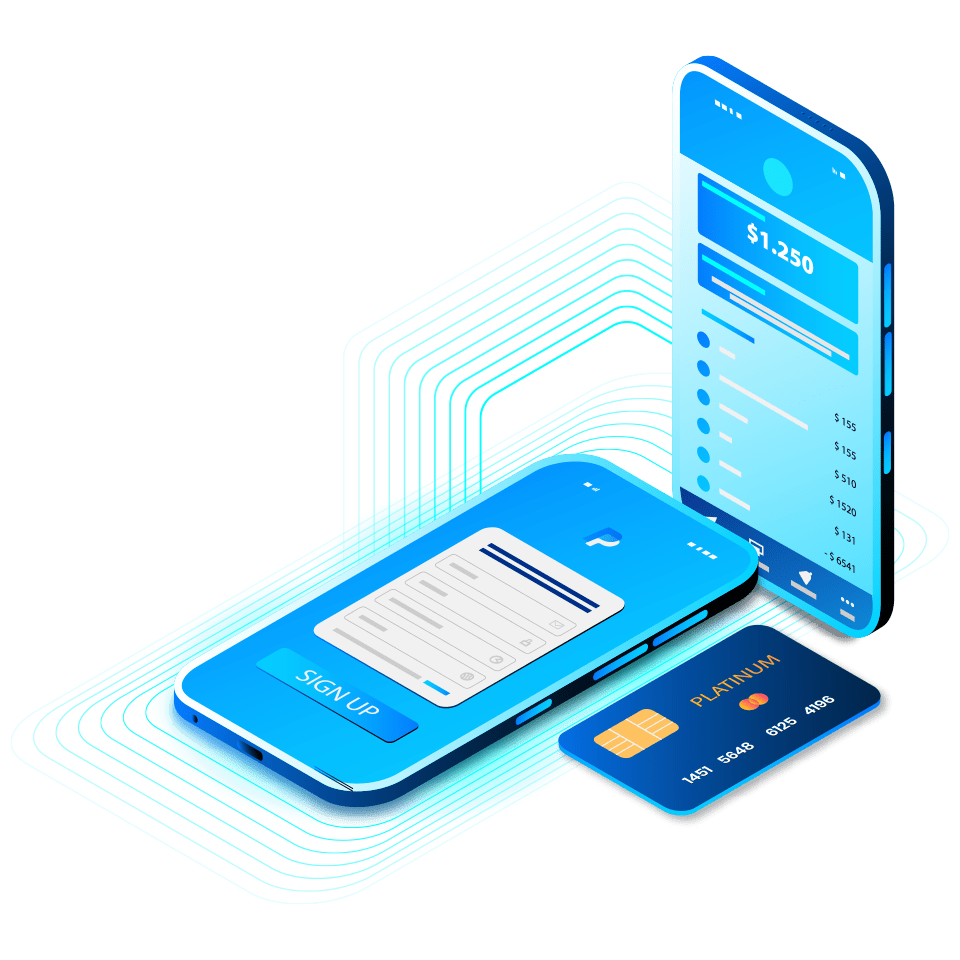FAQ
Find answers to the
most popular questions
regarding trading with AIMSCAP
Live Account
Most frequent questions and answers
The minimum deposit is USD 100.
Two types of identification documents are required for successful approval. You are required to provide a clear scan of both document types and upload it to your User Profile > Document section after registration.
1. Proof of identity:
A valid government issued identity card or passport
2) Proof of address:
This can be any utility bill, bank statement from a recognized bank or government-issued document. The document needs to have been issued within the last 3 months and must show your name, full residential address and the issue date
AIMSCAP will make your administration process hassle-free and efficient. You may begin trading in just 2 simple steps:
Step 1: Online Registration
You are required to complete our online application form by providing all the necessary information for your account. Upon your successful sign up, you will receive a welcome email from AIMSCAP. This entire process is intuitive and should not take more than 3 minutes.
Step 2 : Funding in
After you have received our approval email, you will be automatically logged into your account and may deposit funds into your account via several methods. Once the funds are credited, you may begin trading.
Step 3: Uploading Required Documents
After registration, Click on User Profile at the top right hand corner of the screen. Scroll down until you see the Document section. Upload your remaining personal documents.
Important note:
If you have received a sign-up link or QR code, you can use the link or scan the QR code for quick access to AIMSCAP account registration page.
AIMSCAP requires your bank details to process your withdrawal. This is in line with the requirement of regulatory authorities.
AIMSCAP will never share your private data without your permission.
There are no fees involved in opening a live account with AIMSCAP.
Yes, hedging is allowed. AIMSCAP does not impose any restrictions on your trading methods. We respect the style of each individual trader and it is our duty to provide you with the best platform to maximize your potential.
AIMSCAP offers flexible leverage options ranging from 1:1 to 1:400 for all live accounts.
AIMSCAP leverage is default at 1:400. Every client will be subjected to different leverage based on the project(s) that they are involved in. If there are any queries, kindly drop an email to [email protected] indicating your username and account number. Our Customer Service team will attend to your queries.
AIMSCAP does not accept U.S. clients. The U.S. CTFC regulation prevents U.S. clients from trading with brokers outside the United States. AIMSCAP complies with international regulations.
AIMSCAP services are not available to residents of USA, Iran, Cuba, Sudan, Syria, North Korea and any sanctioned countries. Financial trading regulations vary by countries. If unsure, please check with the local relevant laws and regulations.
Only investors over the age of 18 can open an account for trading.
Please follow the steps below to reset your password.
Step 1: Click “Forget your password?” on the login screen,
Step 2: Enter your email address registered with AIMSCAP. You will receive an email from AIMSCAP,
Step 3: Click on the link provided in the email to reset your password.
Demo Account
Most frequent questions and answers
Demo accounts are otherwise known as “practise” accounts for new traders to familiarize themselves with the AIMSCAP trading platform to get a feel of actual live trading. It is a highly recommended way to begin your trading career or for experienced traders to test newly formulated techniques and strategies. In this circumstance, we offer demo accounts for Metatrader 4.
No real money is involved. As mentioned, a demo account is an instrument for practise using virtual money. The amount of virtual money is determined based on your choice of initial deposit of either USD 10,000 or any amount you select.
Unlike most online brokers, AIMSCAP demo trading account does not expire. We welcome you to use our free demo accounts for as long as you wish because we believe that you should only start live trading when you feel comfortable.
We encourage you to continue practising trading on our demo accounts till you are sufficiently equipped and ready to make real money.
The basic intention of the demo account is to mimic live trading so that traders can have a tangible feel of a real trading environment. The pricing on the demo platform is indicative of the live pricing. However, it should not be confused as a real time mirror image of what is displayed on a live account.
The demo account is designed to assume that all markets are infinitely liquid at all times of any transaction. However, this may not be the case of how the live markets function. During highly volatile market periods such as important news releases, there are occasions when the interbank market is illiquid.
Both the demo account and the live account are hosted on different servers.
This is to ensure that clients are able to experiment with all kinds of trading methods and EAs on demo servers and that these excessive loads do not affect the integrity and performance of the live servers.
However, we strive to uphold the most indicative pricing and spread to provide the best gauge of a live account.
Please follow the steps below to create your demo account.
Step 1: Open AIMSCAP Metatrader 4 software
Step 2: The “Open an Account” screen may appear automatically upon first log in. Otherwise, go to “File” and click on “Open an Account”
Step 3: Select “New Demo Account”
Step 4: Fill in the information required and check the “I agree to subscribe to your newsletters” box and click “Next”
Step 5: You will be given a Login and Password. Do record down this login information as it is likely required on your subsequent logins
Step 6: Your Demo Account Number will be displayed on the top left corner of AIMSCAP Metatrader 4 as well as under the navigator window
Similar to the live account, there is no trading on weekends. Trading is available only during regular trading hours. The Currency Market opens on Sunday 5pm EST (10pm GMT) and closes on Friday 5pm EST (10pm GMT).
MetaTrader 4
Most frequent questions and answers
AIMSCAP is using MetaTrader 4 (MT4) platform, provided by MetaQuotes.
MT4 platform is supported by Windows, Mac OS, Linux, iPhone/iPad and Android devices.
There are 2 ways to download the MT4 platform.
a. Click the links provided in the email provided after your account registration to download the MT4 platform, or
b. Go to the AIMSCAP website at www.aimscap.com to download the MT4 platform
Note: Computers and laptops running MacOS (or other operating systems by Apple) require a special application to operate this software. Mobile phone users can download the MT4 mobile application via Google Play Store or Apple Store.
Please follow the steps below to install MT4 platform for Windows.
Step 1: Click on the installation file. AIMSCAP MetaTrader 4 Setup window will appear
Step 2: A new window will appear that shows the installation progress
Step 3: Upon completion of the installation process, AIMSCAP MT4 program will open automatically. Click “Finish” if it fails to open.
Please follow the steps below to install MT4 platform on your mobile device.
Step 1: Download the MT4 application from the Google Play Store or Apple Store
Step 2: Open MT4 platform and click Login to An Existing Account
Step 3: Type Aims to search for AIMSCAP Broker Server
Step 4: Select AIMS – Live Server for live account or “AIMS – Demo Server” for demo account
Step 5: Key in your MT4 Account number and password provided by AIMSCAP.
Please follow the steps below to add additional MT4 accounts on your mobile device.
Step 1: Log into your MT4 account
Step 2: Go to “Setting” on the top right corner and click “Manage” accounts”
Step 3: Click “+” then click Login to An Existing Account
Step 4: Type �Aims� to search for AIMSCAP Broker Server
Step 5: Select AIMS – Live Server for live account or “AIMS – Demo Server” for demo account
Step 6: Key in your MT4 Account number and password provided by AIMSCAP.
These are the possible reasons:
Incorrect account number
Incorrect password
Incorrect server. Note: Please use “AIMS-live” server for real users and “AIMS-Demo” for simulated user.
AIMSCAP uses the mobile MT4 trading platform provided by MetaQuotes, which is applicable to Apple’s iOS (iPhone) and Android systems.
We recommend mobile MT4 due to:
- Speedy performance, hence better accuracy
- Stability
- Simple user interface
- No geographical restrictions
- Convenient trading on-the-go
Please follow the steps below to change your MT4 account leverage.
Step 1: Log into your MT4 account
Step 2: Mouse over “MT4 Account” and select “Account”
Step 3: Click “Manage” from the MT4 account list and select “Change Leverage”
Step 4: Select leverage and click “Confirm update”
Step 5: Click “Yes” on the pop-up text box.
Please follow the steps below to reset your MT4 password.
Step 1: Log into your MT4 account,
Step 2: Mouse over “MT4 Account” and select “Account”
Step 3: Click “Manage” from the MT4 account list and select “Reset MT4 Password”
Step 4: Click “Yes” on the pop-up text box.
Please follow the steps below to reset your MT4 password.
Step 1: Log into your AIMSCAP account,
Step 2: Click “Tool”
Step 3: Click “Option”
Step 4: Under “Server” tab, click “Change Password”
Step 5: Enter your current password in the Current Password” field
Step 6: Enter your new password in the “New Password” field
Step 7: Enter your new password in the “Confirm” field
Step 8: Click “Ok”.
Please follow the steps below to change the language setting.
Step 1: Go to “Main Menu”
Step 2: Click the second button from the “Main Menu”
Step 3: Click “show”, “check” or “view” (depending on current language)
Step 4: Select language and close the MT4 platform to apply changes
Step 5: Re-start your MT4 account.
Right-click on the market quotation column and click “Show all” to view all tradeable instruments.
Please follow the steps below to add tradeable instruments.
Step 1: Open the market information page (“Quotes”)
Step 2: Click “+” on the upper right corner
Step 3: Select from the list of tradeable instruments and return to the market information page (“Quotes”).
Please follow the steps below to clear your MT4 history.
Step 1: Log into your MT4 account,
Step 2: Double click the selected time such as 1 minute and 5 minutes in the menu bar
Step 3: Click “Tools”
Step 4: Click “History data center”
Step 5: Click “Select variety”
Step 6: Hold down shift key and select all
Step 7: Delete all records in the database
Step 8: Close the MT4 platform. History will be removed.
No, account deletion is not supported.
Please follow the steps below to transfer fund from E-Wallet to MT4 account.
Step 1: Log into your AIMSCAP account
Step 2: Mouse over “Revenue” and select “Withdraw via/transfer to?”
Step 3: Enter the amount to transfer and click “Confirm Withdraw”.
Please follow the steps below to transfer funds between MT4 accounts.
Step 1: Log into your AIMSCAP account
Step 2: On Dashboard, click “Internal Transfer”
Step 3: Click Transfer Application, enter trading password
Step 4: Select “Transfer To” MT4 Account
Step 5: Enter the amount to transfer and click “Submit”.
It is possible to close all positions by using EA. However, manual closure of positions relies on the individual.
Please follow the steps below.
Step 1: From “Tools”, select “Click for trading”
Step 2: Click “Options trading”
Step 3: Read and agree the terms of use
Step 4: Click icon “X” below profit to quickly close or cancel pending order(s).
Please follow the steps below to add technical indicators.
Step 1: Log into your MT4 account
Step 2: Go to “File” and select “MQL4”
Step 3: Select the indicators to be added
Step 4: Close MT4 to refresh to indicators list
Step 5: Re-start your MT4 account
Step 6: Customize the indicators according to your preference. The indicators are now ready to be added onto the trading charts.
Deposit
Most frequent questions and answers
The minimum deposit is USD 100.
Yes. The deposited amount will be converted to US dollars using the real-time exchange rate.
These options are available depending on your regions:
- Electronic Money Institution (EMI)
- Credit Card
- Payment Gateways
Kindly follow the steps below to make a deposit.
Step 1: Log into your AIMSCAP account
Step 2: Mouse over and click “Deposit”
Step 3: Select the MT4 account to deposit
Step 4: Select your method to deposit
Step 5: Select “USD” as the currency
Step 6: Enter the amount to deposit
Step 7: You will be directed to the payment gateway for approval. For wire transfer, kindly upload the proof of transfer
Step 8: Click “Confirm”. Your deposit will be credited to your account after verification
After making a transfer to our corresponding EMI using your local banking account, kindly complete the steps below.
Step 1: Log into your AIMSCAP account
Step 2: Mouse over and click “Deposit”
Step 3: Select the MT4 account to deposit
Step 4: Select “Bank Transfer” as your method to deposit
Step 5: Select your currency local (the exchange rate will be based on our indicative backend rate)
Step 6: Enter the amount to deposit
Step 7: Click “Browse” to upload transfer advice
Step 8: Click “Confirm Deposit”. Your deposit will be credited to your account after verification which is usually within 1-2 business days
Step 9: You will receive an email notification regarding the funding approval
The service charges for deposit via wire transfer range from USD 30-60 per order by the bank
There is no restriction when using card / banking account to deposit,
AIMSCAP provides fund security by way of Professional Indemnity Insurance (PII) of up to USD 2 Million for all clients’ funds held in segregated accounts which are regulated by the Australian Securities & Investments Commission (ASIC).
Regardless of whether you deposit via online transfer or over the counter banking, you will receive a confirmation slip/receipt indicating the status of your transaction. You may check the status of your deposit online by following the steps below or contact your bank for more details.
Step 1: Log into your AIMSCAP account,
Step 2: Click your “MT4 account” to view the status of your deposit.
If you are still not able to trace your deposit, please provide the proof of transaction(s) when submitting your enquiry to AIMSCAP.
Please follow the steps below to change the language setting.
Step 1: Go to “Main Menu”
Step 2: Click the second button from the “Main Menu”
Step 3: Click “show”, “check” or “view” (depending on current language)
Step 4: Select language and close the MT4 platform to apply changes
Step 5: Re-start your MT4 account.
There will be no deposit or withdrawal charges on our end. However, your bank may impose charges on your end. Kindly check with your bank for more details.
The exchange rate will be based on the client portal deposit rate when the client uploads his/her SGD deposit slip.
If you have transferred funds to a wrong bank account, you should inform your bank immediately and notify us via email.
Withdrawal
Most frequent questions and answers
Withdrawal can only be made to the account holder of the bound card / banking account.
This is to prevent malicious withdrawal. The name on the card / banking account must be consistent with the name of your account with AIMSCAP.
Please follow the steps below to change your banking details.
Step 1: Log into your AIMSCAP account
Step 2: Go to “User Data” to update your banking details
Step 3. Click “Update” and wait for approval. The approval process will usually take 1-2 business days.
You can submit your withdrawal request online. Please follow the steps below to make a withdrawal.
Step 1: Log into your AIMSCAP account
Step 2: Click “Select MT4 Account on the top right corner”
Step 3: Click “Withdrawal”
Step 4: Select “Bank Account”
Step 5: Select from “Please select a Bank Account”
Step 6: Click “Confirm Withdraw”. You should receive your withdrawal within 1-3 business days.
You should receive your withdrawal within 1-2 business days after submitting your request. You may check your withdrawal status online.
Step 1: Log into your AIMSCAP account
Step 2: Click your “MT4 account” to view the status of your withdrawal.
AIMSCAP provides fund security by way of Professional Indemnity Insurance (PII) of up to USD 2 Million for all clients’ funds held in segregated accounts which are regulated by the Australian Securities & Investments Commission (ASIC).
We cannot accommodate your request because we have to follow the standard clearance procedures which will usually take 1-2 business days.
If you are prompted to upload information, it means you have not submitted your banking details or your details are incomplete.
Please follow the steps below to update your banking details.
Step 1: Log into your AIMSCAP account
Step 2: Go to “User Data” to update your banking details
Step 3. Click “Update” and wait for approval. The approval process will usually take 1-2 business days.
Step 4: Try to submit your withdrawal request again after your banking details has been verified and approved.
AIMSCAP will not entertain any third party withdrawal requests. Third party withdrawals will be rejected in accordance and in compliance with the international anti-money laundering pact in which AIMSCAP must adhere to.
Please follow the steps below to transfer funds from your MetaTrader 4 to E-Wallet.
Step 1: Log into your AIMSCAP account
Step 2: Mouse over “MT4 Account” and select “Account”
Step 3: Click “Manage” next to the MetaTrader 4 account
Step 4: Click “Transfer to E-Wallet”
Step 5: Enter the amount to transfer and click “Confirm Withdraw”.
Withdrawal of capital will be made through the original mode of funding. Withdrawal of profit will be made through bank transfer to your personal banking account.
Margin Call & Stop Out Policies
Most frequent questions and answers
Your trading account will require trading margin. A margin call will be issued when your Margin Level (%) hits a level of 200%. As an indicator/signal that your account requires more margin, the dashboard terminal will turn pink/red and traders are advised to reduce their exposure or increase their available margin.
The critical level is at 100%, whereby open positions will be closed by AIMSCAP in order to free up more margin. This is to prevent traders from an over-exposure in their trading positions and causing their accountsto go into negative equity. All credits included in the trading equity can be used as margin, which means that clients already have an advantage of increased margin right from the start.
Stopout Warning: Clients must be aware of AIMSCAP’ stop-out mechanisms. When the level of stopout is reached (margin level 100%), all orders will be automatically realized and cut. AIMSCAP operates on a fully STP model, we follow the same methodology of positions closure as our Liquidity Providers.
When the margin ratio reaches or falls below 200%, the dashboard terminal will turn pink/red and clients are advised to reduce exposure or increase their available margin.
Negative Balance Protection Policies
Most frequent questions and answers
A contract for difference (CFD) is an agreement between an investor and a CFD broker to exchange the difference in the value of a financial product between the time the contract opens and closes. CFD trading is a popular form of derivative trading which enables a trader to speculate on the rising or falling prices of fast-moving global financial markets, such as foreign exchanges, indices, commodities, shares and treasuries.
As CFD is a leveraged product, it allows clients to greatly reap the potential profits of a trade but it can also cause potential losses to clients due to instances when losses incurred are possibly higher than the original capital invested.
With the implementation of Negative Balance Protection, losses incurred are never higher than the account balance of the client.
For the benefit of all AIMSCAP clients, AIMSCAP has implemented a Negative Balance Protection Policy (NBPP), on a per account basis, whereby the client cannot lose more than his invested capital.
Nonetheless, the client is expected to actively monitor and manage open positions in the account and to contact AIMSCAP about options if the account is close to a margin call. The client agrees not to abuse the NBPP and acknowledges that AIMSCAP reserves the right, at its sole discretion, to immediately terminate the client’s access to the trading account and to recover any losses caused by the client in the case of abuse.
In the unlikely event that a negative figure occurs in the account of an AIMSCAP client due to instances such as a market gap, AIMSCAP will credit the said account to zerorize the balance within the same trading day.
The NBPP will however only be applied to a client�s first account and can be implemented upon the said client’s request as long as there are no instances of account and or policy abuse.
AIMSCAP may consider the following, whether intentional or unintentional, to be attempts to abuse the policy, by way of, but not limited to:
- Hedging exposure by way of multiple trading accounts, whether in the client’s name or in connection with another client;
- A cash withdrawal request made from the account which causes a drop in the margin level to 50% or lower;
- Using arbitrage to intentionally take advantage in gaps or delays in the data feed in such a way that it creates an exceptionally large exposure for AIMSCAP; and or
- Failure to take reasonable and responsible action to ensure open positions are managed in order to reduce the risk of loss.
In the event that a negative balance occurs in a client’s first trading account, the said client is allowed to open a second or third account with AIMSCAP by first requesting to reset his first account and subsequently depositing into his second or third account. The subsequent accounts, however, will not be protected against negative balance(s) and in the event of such, the said client will have to reimburse the same to AIMSCAP.
In the event that a negative balance occurs in a client’s first trading account over the course of normal trading, AIMSCAP will fully cover the losses.